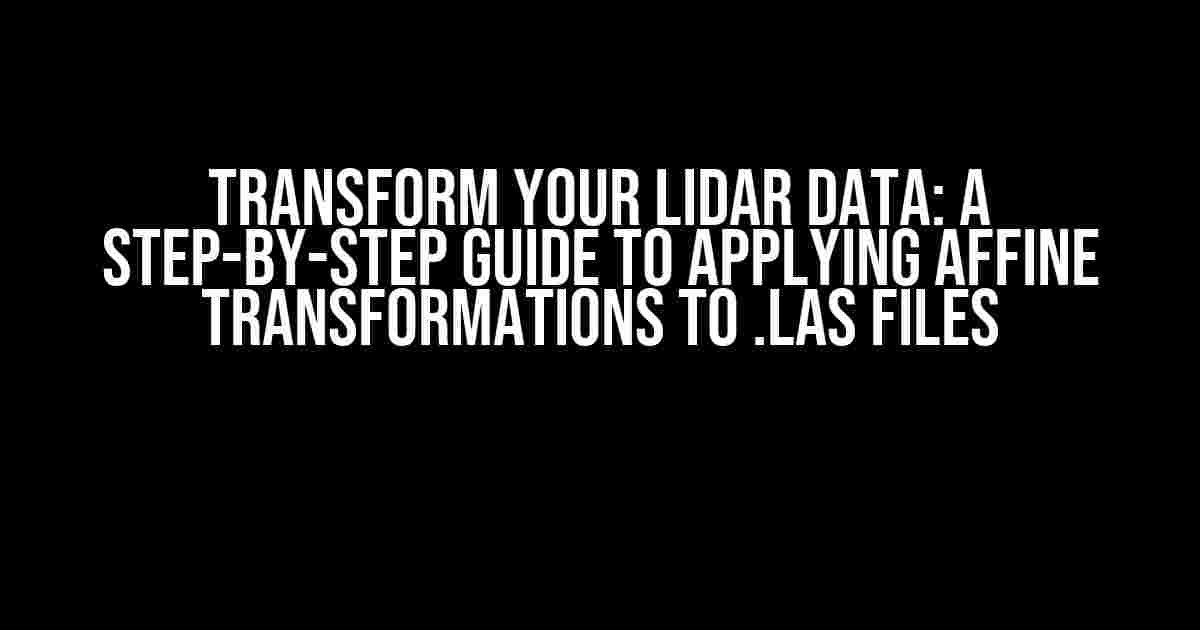LiDAR (Light Detection and Ranging) technology has revolutionized the field of geospatial analysis, providing high-resolution 3D point cloud data that can be used for a wide range of applications. However, working with LiDAR data can be challenging, especially when it comes to processing and transforming the data to fit your specific needs. In this article, we’ll show you how to apply affine transformations to your LiDAR .las files, a crucial step in preparing your data for analysis and visualization.
What is an Affine Transformation?
An affine transformation is a mathematical operation that can be applied to a set of points in a coordinate system. It’s a combination of translation, rotation, and scaling that can be used to transform the coordinates of a point cloud, such as those found in LiDAR data. Affine transformations are essential in geospatial analysis, as they allow you to adjust the orientation, scale, and position of your data to fit your specific requirements.
Why Do I Need to Apply an Affine Transformation to My LiDAR Data?
There are several reasons why you might need to apply an affine transformation to your LiDAR data:
- Coordinate system alignment**: LiDAR data is often collected in a specific coordinate system, which may not align with your desired reference system. An affine transformation can be used to align the coordinate systems and ensure that your data is properly registered.
- Data integration**: When working with multiple LiDAR datasets, an affine transformation can be used to bring the datasets into a common coordinate system, making it easier to integrate and analyze the data.
- Data correction**: Affine transformations can be used to correct errors in the LiDAR data, such as offsets or rotations that can occur during data collection.
- Data visualization**: By applying an affine transformation, you can adjust the orientation and scale of your LiDAR data to improve visualization and analysis.
Tools and Software for Applying Affine Transformations
There are several tools and software packages available for applying affine transformations to LiDAR data. Some popular options include:
- PDAL (Point Data Abstraction Library)**: A popular open-source library for working with point cloud data, including LiDAR.
- Fugro Viewer**: A commercial software package for viewing and processing LiDAR data.
- LAStools**: A collection of command-line tools for working with LiDAR data.
- QGIS**: A popular open-source geographic information system (GIS) that supports LiDAR data processing.
Applying an Affine Transformation Using PDAL
In this section, we’ll show you how to apply an affine transformation to your LiDAR .las file using PDAL. PDAL is a powerful and flexible library that provides a wide range of tools for working with point cloud data.
pdal translate -i input.las -o output.las \ -filter transform \ --filters.transform.matrix 1.0 0.0 0.0 0.0 1.0 0.0 100.0 200.0 300.0
In this example, we’re using the `pdal translate` command to apply an affine transformation to the input .las file. The `–filters.transform.matrix` option specifies the transformation matrix, which consists of 12 values:
1.0 0.0 0.0 0.0 1.0 0.0 100.0 200.0 300.0
| Matrix Element | Description |
|---|---|
| 1.0 | Scaling factor for the x-axis |
| 0.0 | Rotation about the x-axis |
| 0.0 | Translation along the x-axis |
| 0.0 | Scaling factor for the y-axis |
| 1.0 | Rotation about the y-axis |
| 0.0 | Translation along the y-axis |
| 100.0 | Translation along the x-axis (offset) |
| 200.0 | Translation along the y-axis (offset) |
| 300.0 | Translation along the z-axis (offset) |
In this example, we’re applying a rotation of 0 degrees about both the x and y axes, and translating the data by 100.0 units along the x-axis, 200.0 units along the y-axis, and 300.0 units along the z-axis. You can adjust the transformation matrix to fit your specific requirements.
Applying an Affine Transformation Using LAStools
LAStools is another popular package for working with LiDAR data. To apply an affine transformation using LAStools, you can use the `lastransform` command:
lastransform -i input.las -o output.las \ -translate_x 100.0 -translate_y 200.0 -translate_z 300.0 \ -scale_x 1.0 -scale_y 1.0 -scale_z 1.0 \ -rotate_x 0.0 -rotate_y 0.0 -rotate_z 0.0
In this example, we’re using the `lastransform` command to apply an affine transformation to the input .las file. The options used are:
-translate_x 100.0: Translate the data by 100.0 units along the x-axis.-translate_y 200.0: Translate the data by 200.0 units along the y-axis.-translate_z 300.0: Translate the data by 300.0 units along the z-axis.-scale_x 1.0: Scale the data by a factor of 1.0 along the x-axis.-scale_y 1.0: Scale the data by a factor of 1.0 along the y-axis.-scale_z 1.0: Scale the data by a factor of 1.0 along the z-axis.-rotate_x 0.0: Rotate the data by 0.0 degrees about the x-axis.-rotate_y 0.0: Rotate the data by 0.0 degrees about the y-axis.-rotate_z 0.0: Rotate the data by 0.0 degrees about the z-axis.
You can adjust the options to fit your specific requirements.
Applying an Affine Transformation Using QGIS
QGIS is a popular open-source GIS that supports LiDAR data processing. To apply an affine transformation using QGIS, you can follow these steps:
- Open QGIS and create a new project.
- Add your LiDAR .las file to the project using the “Add Layer” button.
- Right-click on the layer and select “Properties.”
- In the “Layer Properties” window, click on the “Transformation” tab.
- In the “Transformation” tab, click on the “Edit” button next to “Coordinate Transformation.”
- In the “Coordinate Transformation” window, select “Affine transformation” and enter the transformation matrix values.
- Click “OK” to apply the transformation.
QGIS provides a graphical interface for applying affine transformations, making it easy to visualize and adjust the transformation matrix.
Conclusion
In this article, we’ve shown you how to apply affine transformations to your LiDAR .las files using PDAL, LAStools, and QGIS. By following these steps, you can adjust the orientation, scale, and position of your LiDAR data to fit your specific requirements. Remember to adjust the transformation matrix values to fit your specific needs, and don’t hesitate to reach out if you have any questions or need further assistance.
With the knowledge of how to apply affine
Frequently Asked Question
Get ready to unlock the secrets of applying affine transformation to LiDAR .las files! We’ve got the answers to your most pressing questions.
What is an affine transformation, and why do I need it for my LiDAR .las file?
An affine transformation is a way to transform 3D points in your LiDAR data by applying a combination of rotations, scaling, and translations. You need it to correct the orientation, scale, and position of your point cloud data, ensuring it aligns with your desired coordinate system or real-world location.
How do I apply an affine transformation to my LiDAR .las file?
You can apply an affine transformation using specialized software like PDAL, FME, or PyLiDAR. Simply load your .las file, define the transformation matrix, and apply it to your point cloud data. For a more detailed process, refer to the specific software’s documentation or online resources.
What is a transformation matrix, and how do I create one?
A transformation matrix is a mathematical representation of the affine transformation, comprising of 12 values that define the rotation, scaling, and translation operations. You can create a transformation matrix using various tools, such as online calculators, Python libraries like NumPy, or by consulting with a geospatial expert.
Can I apply multiple affine transformations to my LiDAR .las file?
Yes, you can apply multiple affine transformations to your LiDAR .las file. Simply chain the transformations together, ensuring that each subsequent transformation builds upon the previous one. This can be useful when correcting for multiple sources of error or when working with complex data sets.
How do I verify that the affine transformation was applied correctly to my LiDAR .las file?
Verify the correctness of the affine transformation by visually inspecting the transformed point cloud data using a LiDAR viewer or GIS software. Check if the data aligns with the expected coordinate system, and look for any signs of distortion or scaling issues. You can also perform quality control checks using statistical methods or by comparing the transformed data with ground truth information.